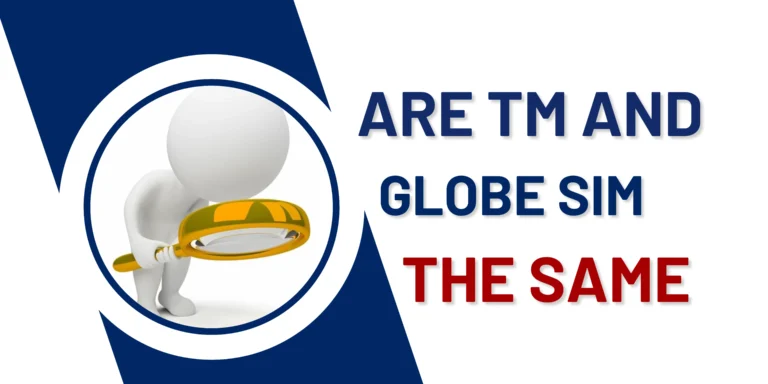Increase the Internet Speed With TM APN Settings

You’re using a 4G or 5G LTE SIM but still facing internet issues? The problem may lie with your APN (Access Point Name) settings. By adjusting the TM APN and selecting the correct option, you can connect to the fastest internet available.
APN works as an entrance that helps you connect to the high network speed. It’s a simple setting like a piece of cake that can resolve many connectivity issues. Leaving your APN on the default setting might be the reason for your slow internet. Try updating it to improve your connection.
Best TM APN Settings for Better Connectivity
Use the National settings by default or choose Visayas or Mindanao settings for better performance in those areas.
1: Default (National) Settings
These settings work best across the Philippines for most TM plans.
- Name: TM Internet
- APN: internet
- Username: tm
- Password: tm
- Authentication Type: PAP
- MCC: 515
- MNC: 1
- APN Type: default, supl
2: Region-Specific Settings
For Visayas
- Name: TM Visayas Internet
- APN: visayas
- (Other settings remain the same)
For Mindanao
- Name: TM Mindanao Internet
- APN: mindanao
- (Other settings remain the same)
Additional TM APN Settings for MMS & WAP Push
These settings are helpful if you’re using MMS or need WAP push support.
1: MMS Settings
- Name: TM MMS
- APN: mms
- Authentication Type: PAP
2: WAP Push Settings
- Name: TM WAP Push
- APN: tm
Try these settings and select the one that best fits your region for a faster internet experience on TM!
Best TM APN Settings for Fast Gaming
Gamers and live streamers need a fast and stable internet connection. Use the recommended settings below for each region, or try the Open APN if you’re looking for extra speed. Here’s how to set up your APN based on your location:
1: TM Internet (Default)
- APN: internet
- Username: user
- Password: pass
- Protocol: PAP
- MCC: 515
- MNC: 1
This is the standard APN setting for TM users. It’s great for general and gaming users and provides good internet.
2: TM Visayas Internet (For Visayas Region)
- APN: visayas
- Username: user
- Password: pass
- Protocol: PAP
This setting is specifically for Visayasi users, enhancing stability and performance for gaming.
3: TM Mindanao Internet (For Mindanao Region)
- APN: mindanao
- Username: user
- Password: pass
- Protocol: PAP
If you’re gaming in the Mindanao region, use this APN for TM better internet speed.
4: Open APN (High-Speed Option)
- APN: fast.globe.com.ph or internet.smart
- Protocol: PAP or CHAP
This setting may improve the internet speed but sometimes can impact the stability. It gives an extra internet boost.
Tip: Start with the default or regional settings for a stable connection. The Open APN can give a speed boost, but may not always be as stable.
How to Set up APN Settings on Android
Here is a step-by-step instruction to switch APN settings easily:
- Visit mobile settings on your Android phone.
- Click on “Wireless & Internet” or “Network & Internet.”
- Select the mobile network and look for the Access Point Name or “APN.”
- Click on the “+” icon located at the top right corner.
- Add the data mentioned above in the fields.
- Click on the “Save” button to save your changes.
- Then restart your device to apply the changes.
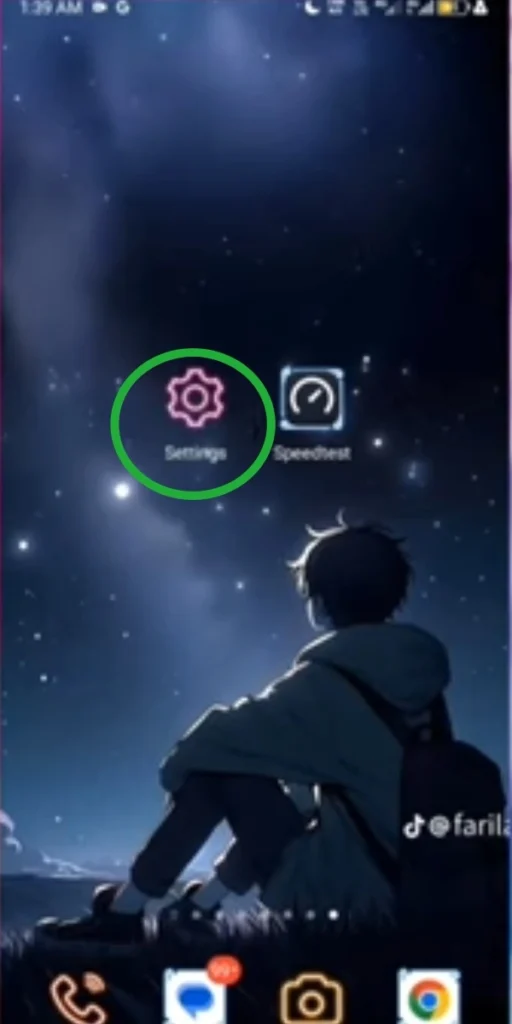
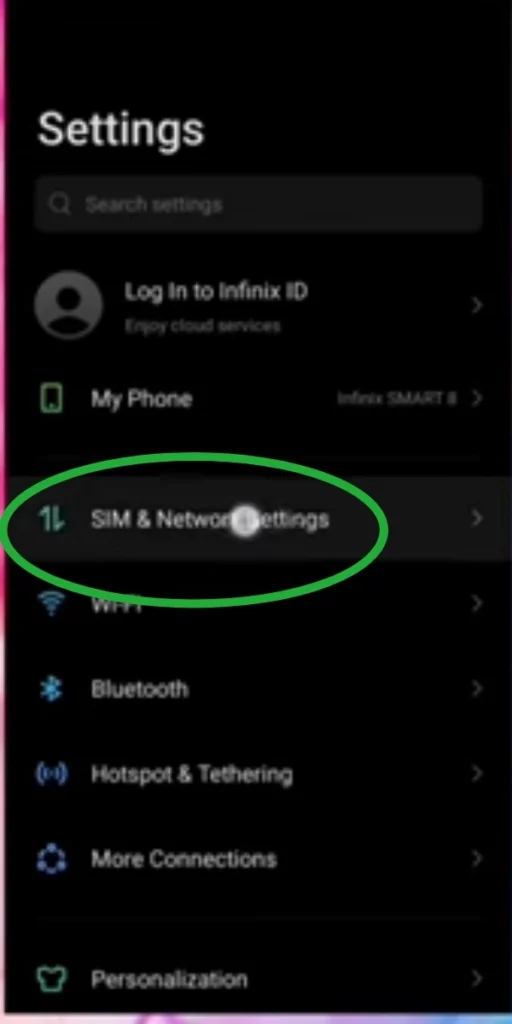
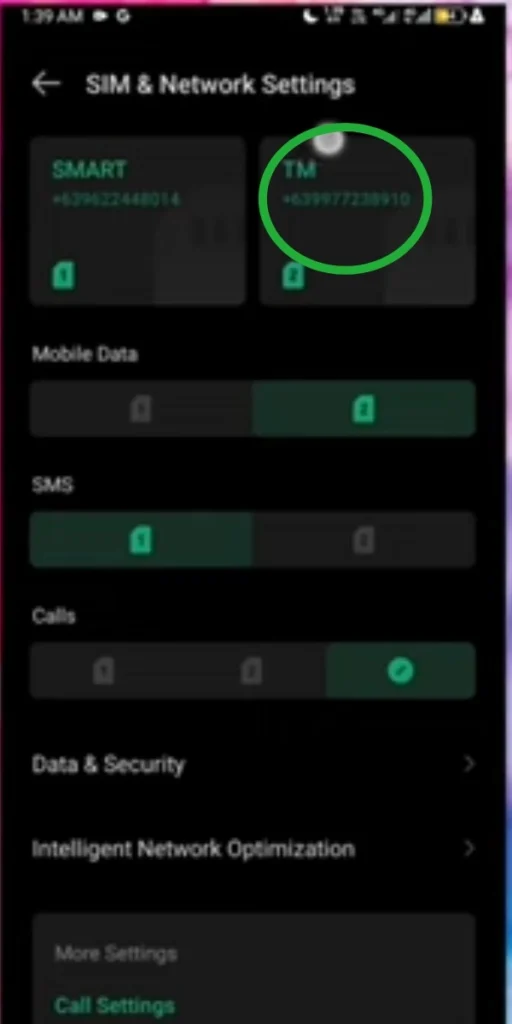
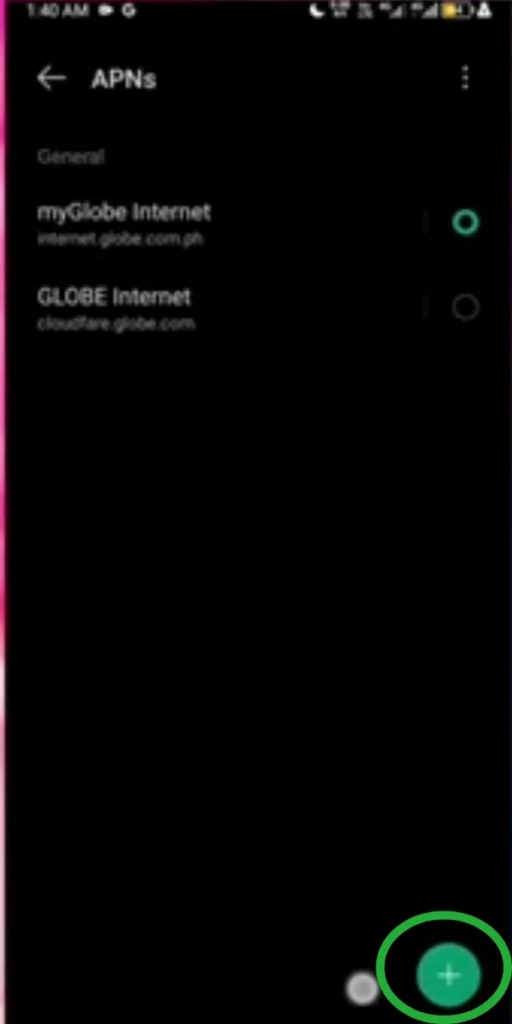
Configure TM APN Settings on iPhone
If you’re using an iPhone and facing an internet issue, don’t worry; we have discussed it below in easy steps:
- Navigate to Settings.
- Click on “Mobile Data” or “Cellular.”
- Choose “Mobile Data Network” or “Cellular Data Network.”
- Enter the data listed above in the fields.
- Just go back by tapping the back button to save the changed data.
- Restart your iOS device to apply the changed data.
How to Restore the Default APN Settings
If you’ve changed the TM APN settings but didn’t get a good result and want to restore the default settings, just follow the instructions below.
- Go to Settings.
- Tap on “Mobile Data” if you’re using iOS. If you’re an Android user, tap on “Network & Internet.”
- Navigate to the APN settings.
- Choose the specific APN option you want to reset to default.
- Tap on the three-dot menu at the top right corner of the screen.
- Choose the “Reset to Default” option.
- Restart your device to apply the changes.
How to Delete the TM APN Settings
To delete the TM (access point name) APN settings, follow the guidelines given below:
- Navigate to the APN settings using the method provided above.
- Click on the three-dot menu.
- Select the “Delete APN” option.
- By following these steps, your old APN setting will be deleted, and a new one can be created.
Troubleshoot Common APN Issues
Below are common internet issues that users may face After or Before applying APN Changes, listed with easy troubleshooting steps.
No Internet Connection
If you’re unable to connect to the internet, try toggling mobile data on and off. If it doesn’t work, reset your APN settings. If the issue still persists, make sure your TM account is activated with a data plan. As a last option, contact TM customer support.
MMS Sending and Receiving Issue
Check the MMS APN settings to verify it’s correct. If you’re unsure whether the settings are correct, contact TM customer support. This can also happen due to an incorrect MMSC number for the TM network.
Slow Internet Speed
If your internet is slow, try checking the internet coverage and switch to another APN like “TM Visayas Internet” or “TM Mindanao Internet.” This may improve performance.
Frequent Internet Disconnections
Frequent disconnections may occur due to the auto network switching option. Try turning off automatic network switching to resolve the issue.
APN Settings Disappearing
This issue often occurs due to software problems. Make sure to reset or update your device software for a better internet connection.
How to Speed Up TM Internet Connection
- Regularly update your phone, as software updates improve network connectivity and performance.
- Regularly clear the device cache to improve internet speed.
- Use data-saving modes if your device has this feature; it helps preserve data.
- Avoid using unlimited data, as it can sometimes slow down internet speed.
Factors Slowing Down Internet Speed
Location
Internet coverage varies from region to region. If you’re in an area where the default APN settings don’t work, then change the APN settings. Maybe some APNs are specifically optimized for that area.
Network Congestion
When most people use the internet at a specific time and area, it slows down the internet speed. In this case, you should switch to a different APN with less traffic. Try each APN that has less traffic and works best.
Device Compatibility
Different devices have different internet-catching and hardware capabilities. Maybe on certain APNs, it performs well.
Network Upgrades or Maintenance
Ongoing maintenance or upgrades in specific regions might affect connectivity, requiring an APN switch for better connectivity.
Data Plan
Some data plans have specific APNs optimized for connectivity capability. So, selecting the right APN linked to your plan can improve internet speed.